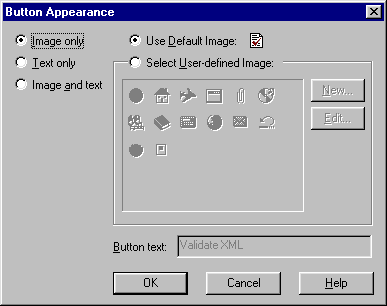The Button Appearance dialogue box
Click on the image map below to find out the explanation you are looking for.
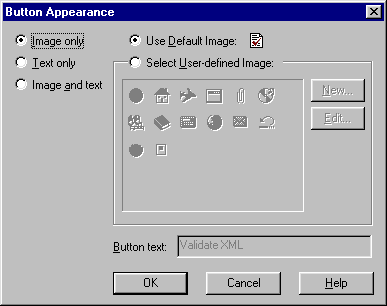 Select Image only to display the image of the currently selected button on
the toolbar.
Select Text only to display the text of the currently selected button on the
toolbar.
Select Image and text to display the image and text of the currently
selected button on the toolbar.
Select Use Default Image to display the default image for the currently
selected button on the toolbar.
Allows you to select a new image for the currently selected button on the toolbar.
Displays the Edit Button Image dialogue box, in which a new icon can be
created. This button is only available when Select User-defined Image is
selected.
Displays the Edit Button Image dialogue box, in which the currently
selected image in the Select User-defined Image box can be edited. This
button is only available when Select User-defined Image is selected.
Displays the text that will be displayed on the toolbar if Text only is
selected. Text in the Button text box can only be edited when Text only
is selected.
Applies the changes you have selected, and closes the Button Appearance
dialogue box.
Ignores the changes you have selected, and closes the Button Appearance
dialogue box.
Opens the help page you are looking at right now.
Select Image only to display the image of the currently selected button on
the toolbar.
Select Text only to display the text of the currently selected button on the
toolbar.
Select Image and text to display the image and text of the currently
selected button on the toolbar.
Select Use Default Image to display the default image for the currently
selected button on the toolbar.
Allows you to select a new image for the currently selected button on the toolbar.
Displays the Edit Button Image dialogue box, in which a new icon can be
created. This button is only available when Select User-defined Image is
selected.
Displays the Edit Button Image dialogue box, in which the currently
selected image in the Select User-defined Image box can be edited. This
button is only available when Select User-defined Image is selected.
Displays the text that will be displayed on the toolbar if Text only is
selected. Text in the Button text box can only be edited when Text only
is selected.
Applies the changes you have selected, and closes the Button Appearance
dialogue box.
Ignores the changes you have selected, and closes the Button Appearance
dialogue box.
Opens the help page you are looking at right now.
Related Topics